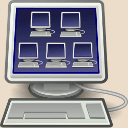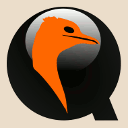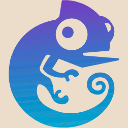Qemu issues
Send the Ctrl-Alt-Del key sequence to the guest
The Ctrl-Alt-Del is a special key sequence intercepted by he operating system. Windows use it as a security1 measure to unlock its screen, but in the case of virtualized system an alternative is necessary as the key sequence would be intercepted by the host instead of being sent to the guest.
-
If you are using VNC display, press F8, you should get a menu proposing to send the Ctrl-Alt-Del sequence to the guest.
-
If accessibility tools are available, enable the on-screen keyboard, press Ctrl-Alt on your physical keyboard and click Del on the on-screen keyboard.
-
If accessibility tools are not available, on Windows systems press the Shift key at least five times in a row, you should get a pop-up allowing to enable sticky keys. Now successively press the Ctrl, the Alt …